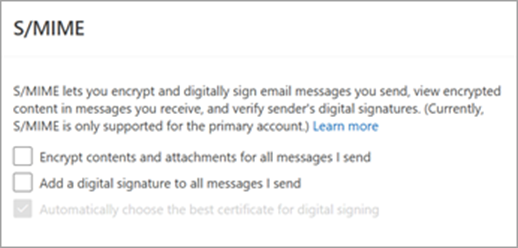Encrypt a single message and request receipts using S/MIME in new Outlook
You can add or remove digital encryption from an individual message that you're composing. Follow these instructions to access options to Request a read receipt, Request a delivery receipt, and Digitally sign this message.
1.In an email message, from the ribbon, select Options > More Options.
2.In Message options, you can choose the sensitivity level as well as the read or delivery receipt and S/MIME protection options. Choose from the following options. Note that if you request a receipt, you must also check the Digitally sign this message checkbox.
a. Request a read receipt
b. Request a delivery receipt
c. Encrypt this message (S/MIME)
d. Digitally sign this message (S/MIME)
3. Select OK.
4. If you encrypt an outgoing message and new Outlook can’t verify that all recipients can decrypt the message, you’ll see a warning highlighting those recipients who might not be able to read the encrypted message. You can send the message anyway, remove those recipients, or retry to check again.
5. Finish composing your email, and then select Send.
Need help viewing an encrypted message? See View and reply to encrypted messages in Outlook.
Encrypt all messages using S/MIME in new Outlook
1.Select Settings > Mail > S/MIME.
2. Choose from:
Encrypt contents and attachment for all messages I send: Automatically encrypts all outgoing messages.
Add a digital signature to all messages I send : Digitally signs all outgoing messages.
Automatically choose the best certificate for digital signing: Allows Outlook to select a base certificate. If not checked, you'll be prompted to select the right certificate.
3. Select OK.
Note: All outgoing messages includes new messages, replies, and forwards.
Encrypt a message with Microsoft Purview Message Encryption in new Outlook
Microsoft Purview Message Encryption with IRM protection should not be applied to a message that is already signed or encrypted using S/MIME. Instead, to apply IRM protection, S/MIME signature and encryption must be removed from the message (see above). The same applies for IRM-protected messages; you should not sign or encrypt them using S/MIME.
Note: New Outlook supports Microsoft 365 Message Encryption as long as your email server has an Office 365 Enterprise E3 license. If not, you can encrypt messages using S/MIME.
In an email message, choose Options, and then select Encrypt.
Pick the encryption that has the restrictions you want to enforce, such as Encrypt or Do Not Forward.
3. Finish composing your email and then select Send.