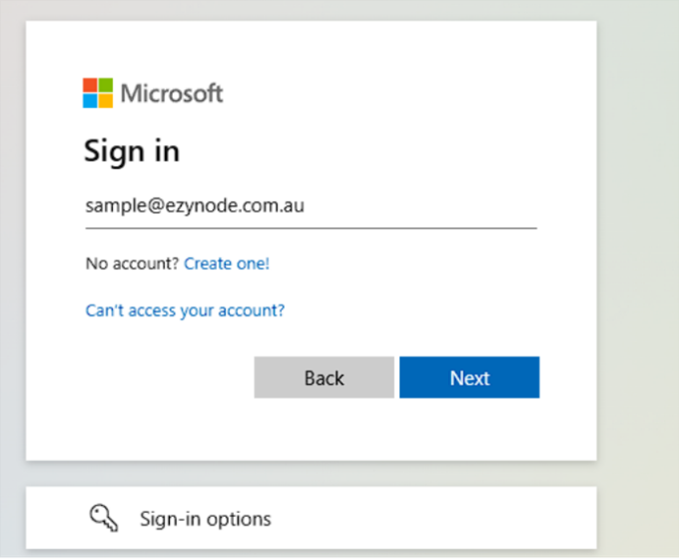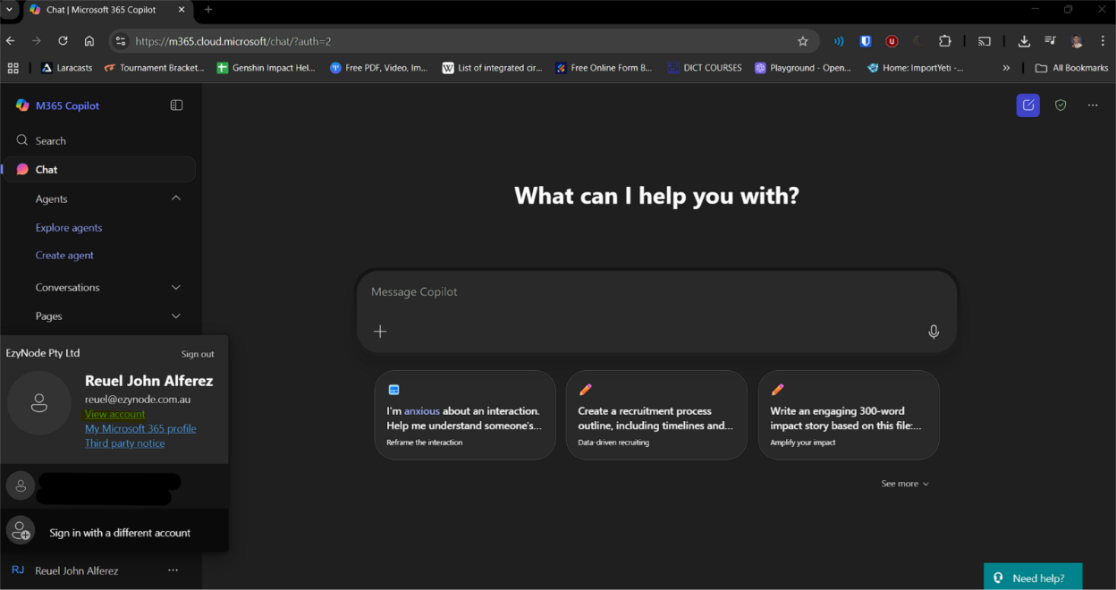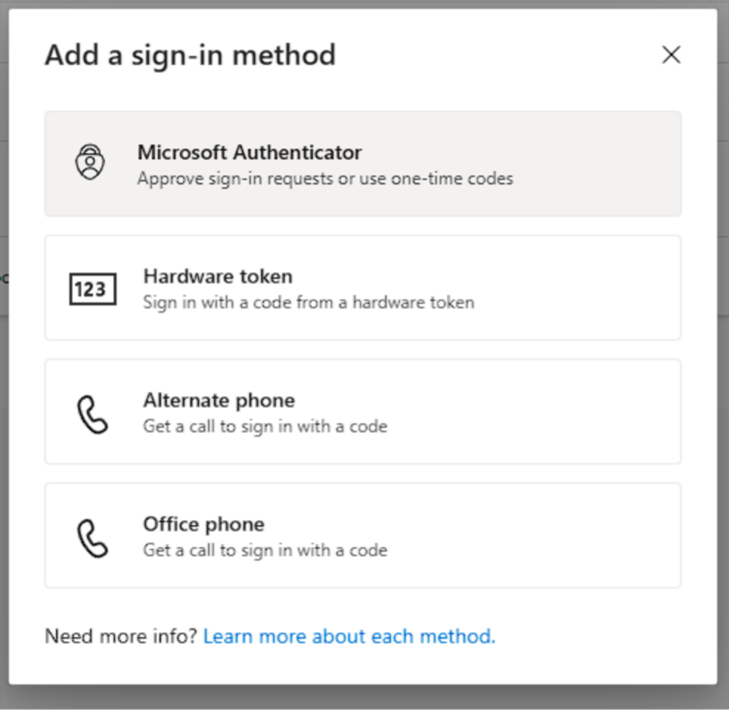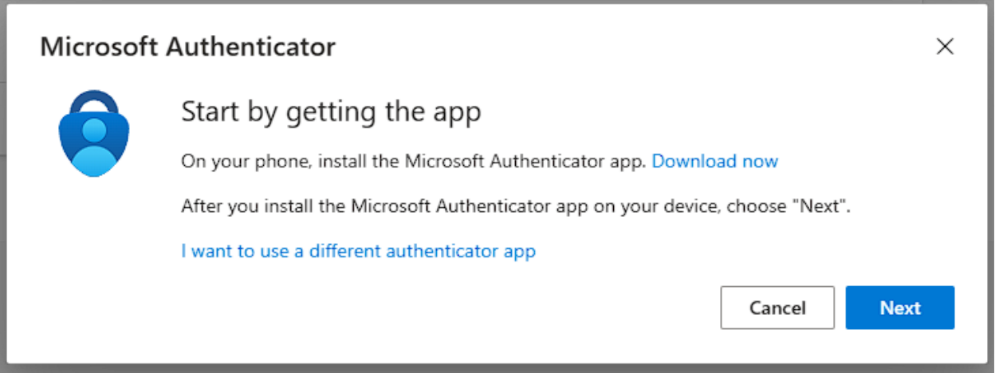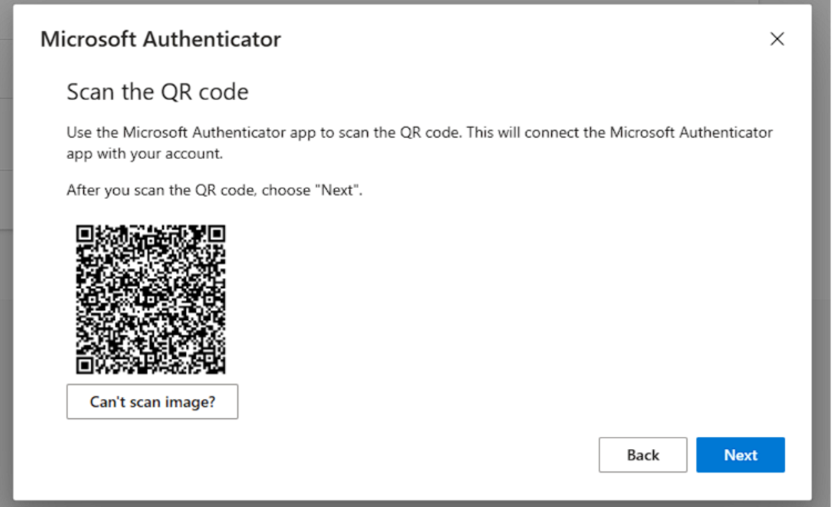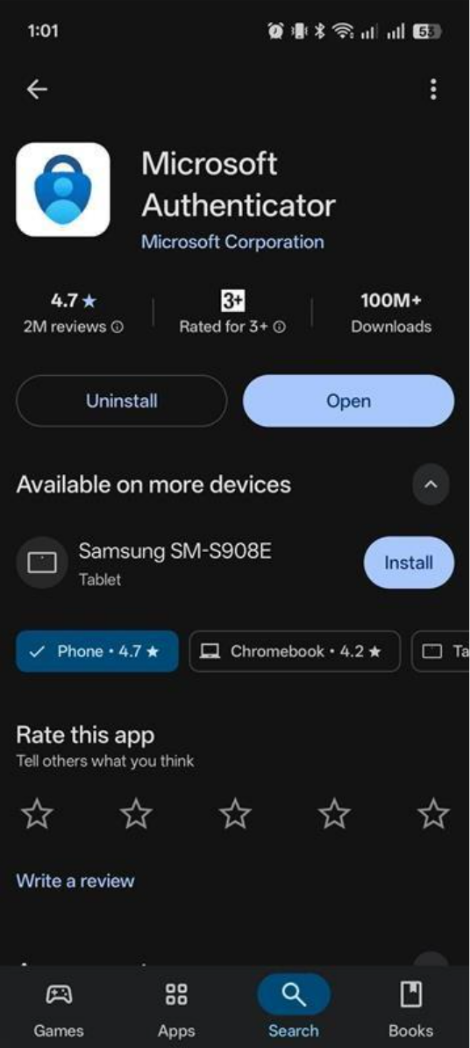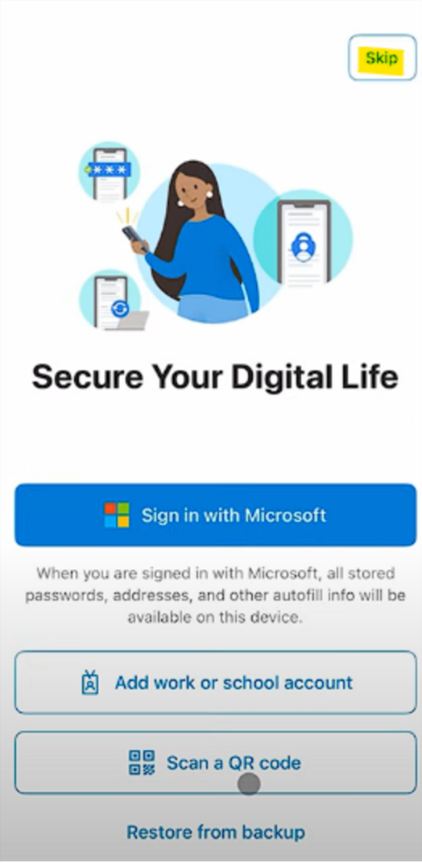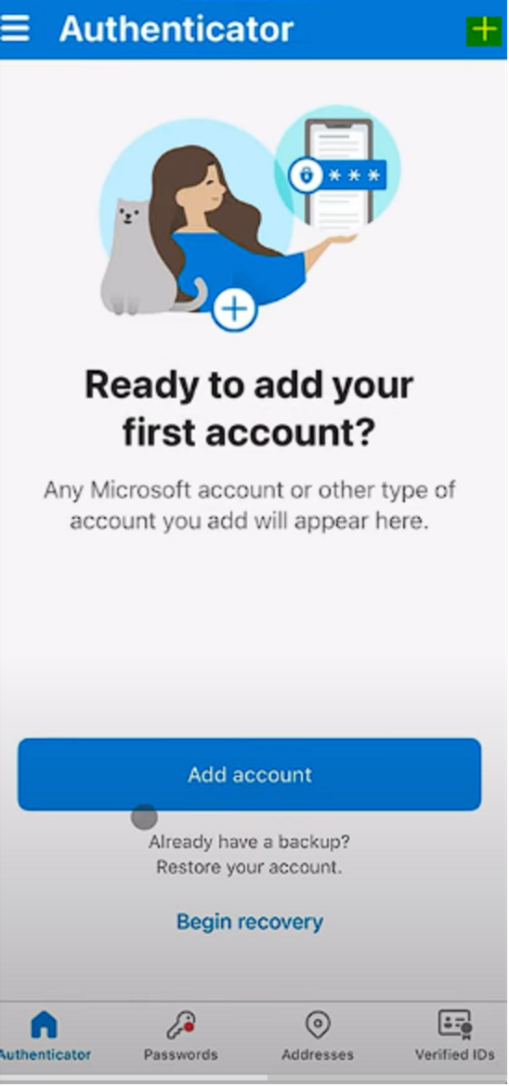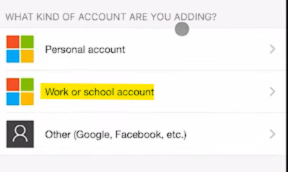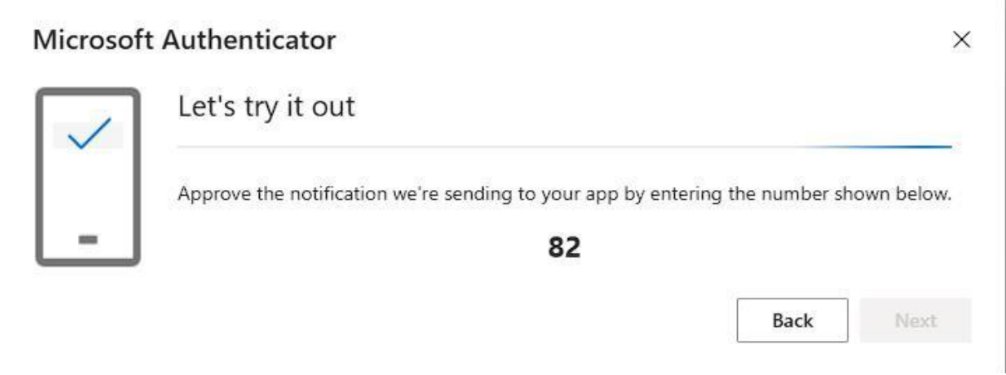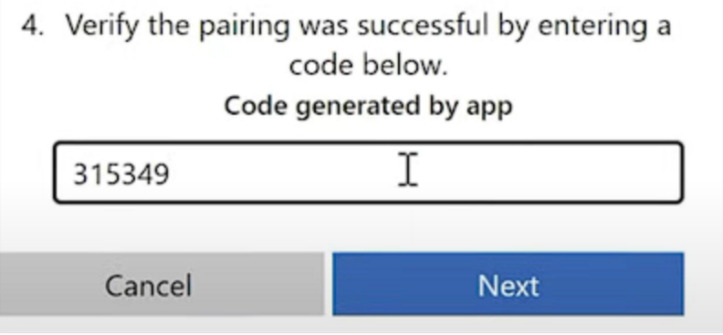How to Setup your 2FA App Microsoft Authenticator
Kindly follow the instruction guide below on "How to Setup your 2FA App Microsoft Authenticator":
1. Open your browser and go to https://login.microsoftonline.com/
2. Sign in to your account.
3.Once at the Microsoft 365 Home screen, click your name icon at the bottom left. Click view account.
4. Your my account page should open on a new tab. On Security Info, click update info.
5. On the Security Info page, click Add sign-in method.
6. Select Microsoft Authenticator.
7. Click Next to proceed.
Note: You can opt to use a different authenticator app if you have one available by selecting the “I want to use a different authenticator app”.
8. You will be presented with a QR code in the next steps.
9. Install the Microsoft Authenticator App on your respective App Store.
10. Open your Microsoft Authenticator App. Once you are at the main screen, select skip.
11. Click the Add icon on the top right of the screen. Select Work or School account, choose Scan QR Code.
12. Point the camera to your prepared QR code to capture it.
13. Once Account is added to your app, you may need to confirm the pairing by entering a code on the computer or phone to approve the login.
14. Once done, you should see that your 2FA setup is complete and a new sign-in method is added to your security info.
All your new logins will now need confirmation from your app to proceed.